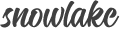Do You Need Support?
If you have any questions that are beyond the scope of this help file, please feel free to contact us with the links below. Please don't forget to provide your website link.
Contact Form Discussions PagePlease remember...
- Requests sent during weekends or on holidays will be replied on business days.
- We only provide support for fixing bugs and respond to questions regarding the features included in the items.
Do You Need Customizations?
If you need custom modifications regarding HTML and CSS, please contact us so we can discuss. Customizations are done within 1-2 business days starting at $30 (Safe Payments through Fiverr with credit card or PayPal).
Contact FormPlease remember to...
Identify and describe in detail the modification you would like to have. Any screenshots, screencasts, URLs are appreciated.
Retina Images
In order to display a high resolution image on devices with retina display, you need two versions of the image. One with regular size and another with twice its size. The high resolution one should have the exact same name with @2x at the end.
logo.png- Default logo (e.g.: 100x100px)
[email protected]- High resolution logo (e.g.: 200x200px)
Example
<img src="#" srcset="style/images/logo.png 1x, style/images/[email protected] 2x" alt="" />
Color Scheme
There are 17 color options: aqua, blue, brown, cobalt, green, hibiscus, leaf, meander, orange, pink, purple, red, rose, sky, teal, violet and yellow the default being purple. To change the default color scheme, edit the color CSS file name in each HTML page.
Example
<link rel="stylesheet" type="text/css" href="style/css/color/purple.css">
Changing Fonts
There are 7 different font options included in the template and their CSS files can be found in style/css/.
To use one of the included fonts, make sure the font css link points to the correct font css file you wish to use in all HTML files as shown on the right.
To use a custom font, copy the font link from its Google Fonts page and paste it before closing head tag in your HTML files.
Make sure to include font css link along with the font link, as shown on the right.
Then add the font name to your CSS styles in style/css/font2.css.
HTML
<link href="https://fonts.googleapis.com/css?family=Nunito:300,300i,400,400i,600,600i,700,700i&display=swap" rel="stylesheet"> <link rel="stylesheet" type="text/css" href="style/css/font/font2.css">
CSS
.classname {
font-family: 'Nunito', sans-serif;
}
Header Options
There are 9 different header options (header.html, header2.html, ..., header9.html). Pick the one you'd like to use and copy the entire .navbar code to all your HTML pages replacing the existing nav.
HTML
<nav class="navbar"> ... </nav> <!--/.navbar -->
Revolution Slider
You can find detailed information about Revolution Slider elements and options here.
If you are working locally, make sure you uncomment the Revolution Slider scripts at the bottom of your HTML pages.
Contact Form
Configuration
Open contact/contact.php and specify recipient's e-mail address by filling $fromEmail and $sendToEmail options. These email addresses will receive all form inquires/messages.
$fromEmail- An email address that will be in the From field of the email
$sendToEmail- An email address that will receive the email with the output of the form.
contact/contact.php
// an email address that will be in the From field of the email. $fromEmail = '[email protected]'; $fromName = 'Snowlake Contact Form'; // an email address that will receive the email with the output of the form $sendToEmail = '[email protected]'; $sendToName = 'Snowlake Contact Form';
Custom messages
The example on the right shows how to change fields as well as success and error messages.
contact/contact.php
// subject of the email
$subject = 'New message from Snowlake contact form';
// form field names and their translations.
// array variable name => Text to appear in the email
$fields = array('name' => 'Name', 'surname' => 'Surname', 'phone' => 'Phone', 'email' => 'Email', 'message' => 'Message');
// message that will be displayed when everything is OK :)
$okMessage = 'We have received your inquiry. Stay tuned, we’ll get back to you very soon.';
// If something goes wrong, we will display this message.
$errorMessage = 'There was an error while submitting the form. Please try again later';